File Manager Help Guide
The file manager is used to upload, remove, or modify the files from your website.
To access:
- Login to your website
- Go to Content Management > File Manager
To upload a file:
- Click the Upload button at the top of the File Manager


- Choose a file from your local computer and click Open
- It will automatically be uploaded into whichever folder you are currently in
- To move the file to a different folder just click and drag it over the folder name and select either Copy Here or Move Here when prompted

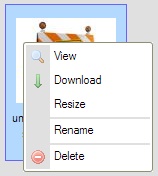
To view a file:
- Right click the file and click View
To download a file from the server to your local computer:
- Right click the file and click Download
- Choose the file location on your computer and click Save
To resize an image:
- Right click the image and click Resize
- Keep the Ratio Lock icon locked so the image does not get distorted
- Type in a width (height will automatically adjust if the ratio is locked), which is measured in pixels
- Or you can choose from one of the default sizes, Small, Medium, or Large
- The current width and height is display under the thumbnail image
- Click OK once you’ve decided on a new size, or click Cancel if you do not wish to resize the image
To rename a file:
- Right click the file and click Rename
- Type in your new file name (leaving the file extension as is e.g. .jpg)
- Click OK
To delete a file:
- Right click the file and click Delete
- When the File Manager asks if you are sure, click OK

